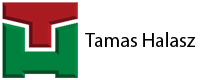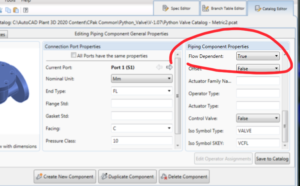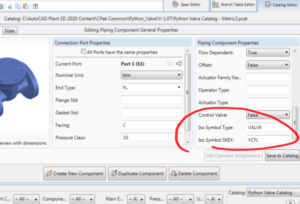A bigger update deserves a dedicated post - two posts actually. This 1.07 update is not big considering the additional features or new valve types. Matter of fact: there is no new valve script available in this version. But there are some changes which might be even better than that.
According to my opinion flow direction of check valves is a tricky business in Plant3D. How do you know which way the valve is facing in the 3D model for example? So after generating the isometric drawing you get a surprise if your check-valve symbol is in the right direction or not.
Moreover if you create a brand new check valve even if you flip its direction in Plant3D on the isometric drawing the direction will be the same.
Let's see how to fix this.
At first we start in the Spec Editor:
You have to set your valve as flow dependant. That is important because it will ensure that if you flip the valve in the model, its symbol will also flip on the isometric drawings. Therefore you have to set it to true.
It is also important that you set the isometric symbol correctly, to let Plant3D know what kind of symbol shall be associated with the edited valve:
You can find all these types and SKEY in this document.
So now you have a valve which is flow dependant and has the proper isometric symbol. But how do you know which way the valve is facing? That is where my Python Valve app comes handy. With the latest 1.07 version the check valves will have an implemented arrow sign on them:
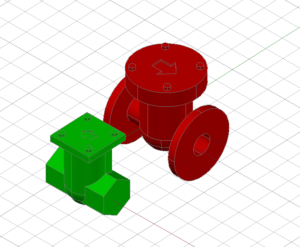
This way you will know what is the flow direction of the check valve, whether it is a threaded one, or a flanged version.
In my Python Valve app all these settings are coming out of the box. Both in the metric and in the imperial sample catalog the check valves are already set according to above.
Details here as a video as well: