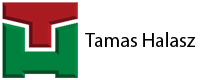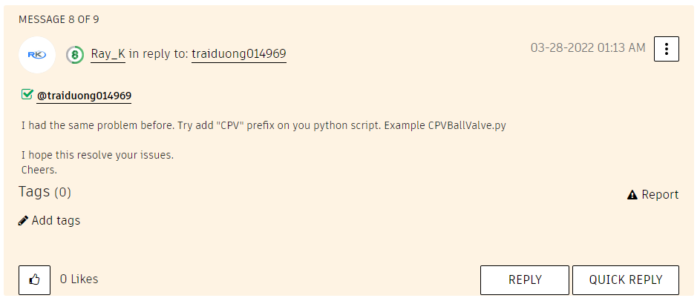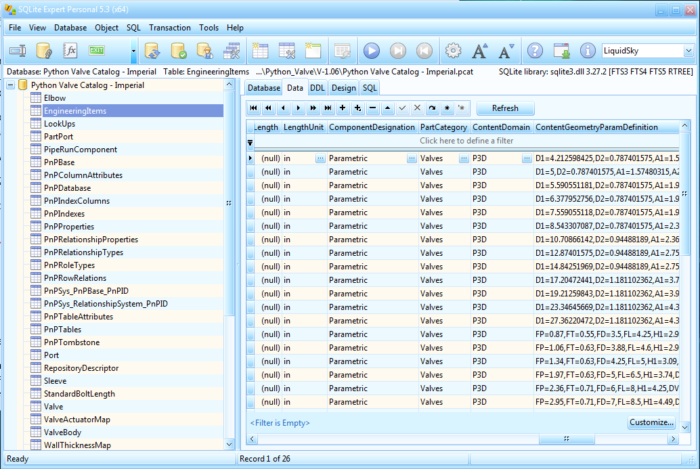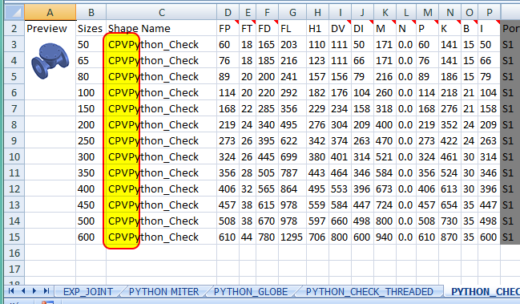The title of this post is a bit confusing. All the valves in my Python Valve app was already parametric. I have not made anything from AutoCad blocks or worse from a step files. I have made all valves in the sample catalogs based on the parametric inputs in the Spec Editor.
But here is the problem. You cannot change those parameters in the 3D space. Whether you enter “Custom” in the Component Designation field or not. It was simply not working. For other pipe-components this Component Designation stuff was enough, for valves it was not.
The thing is that in case of valves Plant3D is very picky when it comes to naming. The script name have to start with CPV. I don’t exactly know why. But it is what it is.
Many thanks to Ray for sharing this info regarding parametric valves:
After this you can enter “Custom” to the Component Designation and it will work. However what is great for my Python Cable Tray app might not be great here. What I mean is that “Custom” limits the changing of the nominal diameter of the valve. Once you place the valve you can change the geometrical parameters on the other hand its size is blocked.
Here it is better solution to use the “Parametric” value for the Component Designation. That way both the parameters and the nominal diameter will remain editable in the properties window.
The difference between “Custom” and “Parametric” is wonderfully explained here:
https://in-the-pipes.typepad.com/in_the_pipes/2017/12/index.html
One thing though, you cannot really see the Component Designation of a part in the Spec Editor, only in the Spec part. And you will lose your “Custom” or “Parametric” settings once you make a Spec-Update. You will reset the settings to the catalog-default which is “Blank”. So you have to somehow edit the source: the catalog.
I usually do that by opening the catalog in an SQL editor, where in the EngineeringItems table you easily see and edit the Component Designation.
Or you can even do this in excel as described here on the Autodesk website:
This type of editing is also very important in case you want use the CPV-prefixed scripts for your existing valve catalogs. In that case you can change in excel-file the script which is generating the valve geometry. Just have to add the CPV prefix to the proper fields.
So after you name your scripts correctly and you have modified the Component Designation correctly you should be good to go.
Of course I have already made all these for you in my Python Valve App since update 1.07 out of the box.
All the details are here in a video-summary as well: