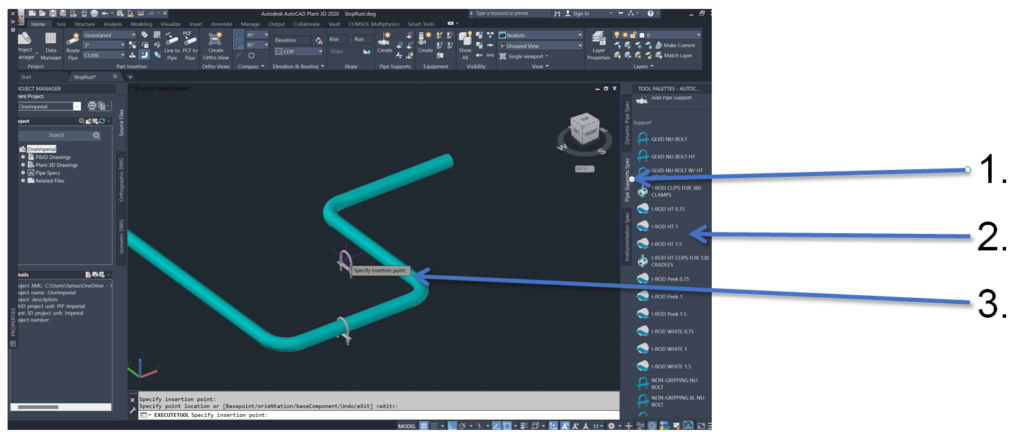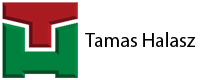After several months of technical negotiations I am pleased to report that I-rod supports are now integral part of my Python Pipe Support app.
In this regard I wanted to create a brand new post showing the steps in details how to install and use the provided I-rod catalogs.
Installation
- Just download the provided installer from the Autodesk App Store, then you shall run the executable file. The installer also shows you the current Plant3D Content folder location (it can important later if you do not know where it is). The installer will place its files there.
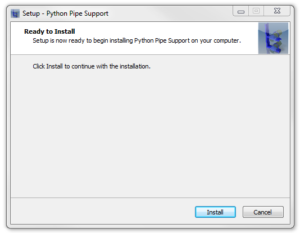
- Start AutoCAD Plant 3D.
- Enter PLANTREGISTERCUSTOMSCRIPT in the console (you need to open or create a new drawing to do this). This way the new scripts are registered in Plant 3D. These scripts are necessary for the newly installed supports’ geometries.
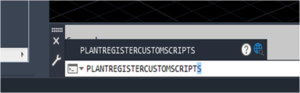
- Close AutoCAD Plant 3D.
Adding the I-rod® supports to the actual project
- Start AutoCAD Plant 3D Spec Editor
- Then you should click on the File menu and Open Spec inside that.
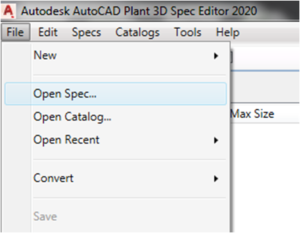
- After this you should find your actual Plant3D project folder (which you are currently working on): so this is the folder where all your Plant3D files are located for this current project. Inside that you should double click on the „Spec Sheets” folder.
- There should be many spec files there. These are the files dedicated for all the pipe specifications you are using for this project. But there is one special spec. That is the PipeSupportsSpec.pspx. This is the file which is responsible for the project’s pipe support specification. We want to edit this file. And add our new supports there. Therefore double click on this file to open it.

- Now we have to open the new catalog we have just installed: click on the File menu and Open Catalog inside that.
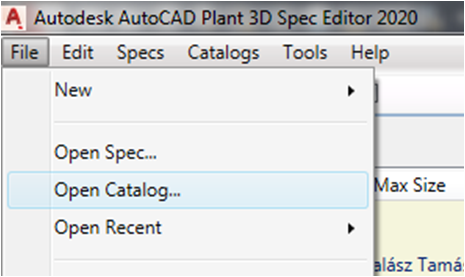
- Go to your AutoCAD Plant3D Content folder. This is the place where Plant3D stores the common files, which are not specific for every project. By default it is located on the C drive, like: c:\AutoCAD Plant 3D 2020 Content\
But it can be on a network location if you are using a shared content folder.
The installer also indicated where this folder is. - Open the CPak Common folder there, and inside that go to: Python_Pipe_Support\V-110. There you will find the DeepWater-Inch.pcat. Open this file.
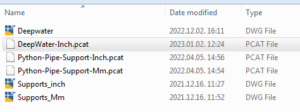
- Now just highlight all the supports you want to use in your project at the bottom part of the window, and add them to the Spec, then hit the Save button.
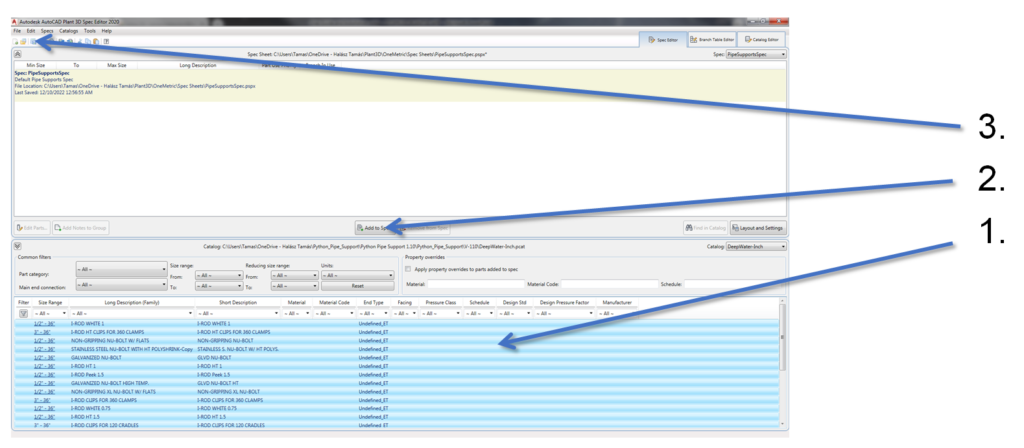
Adding the I-rod supports to the 3D Model
- Now you can open Plant3D again.
- Then click on the Pipe Support Spec on the right-hand-side tool palette.
- You can insert the desired support wherever you want in the 3D space. From this point it is just drag and drop of the supports.