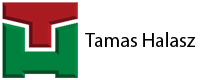Some of you have asked already from me to include reducing cross into my script-library. Now after long waiting it is here.

At first I was thinking to use the original script created for equal cross. But it is significantly more complicated to create a cross with different branches. I had to include lot more parameters. So at the end of the day I have created it completely from scratch.
Now each branch has a dedicated width of course (C1 to C4). Consequently each branch has a dedicated parameter for its length (L1 to L4). Moreover you can adjust the connection point’s elevation for each branch in with a different value (NA1 to NA4).

Just for comparison the simple cable tray script consists of one hundred seventy lines. This script at the time of the writing is one thousand one hundred seventy lines.
All other functions are working just fine too. You can create cable tray cover with the H2 and TH2 values. TY is working as before, you can create ladder type or plate type reducing cross.

In addition with negative B1 value you can flip the side profiles of the ladder trays. While a new option for this part only is to use negative values for the stiffeners parameters (FA and FB). This way you can turn off the outside stiffeners if you do not need them.

Hope it is a useful addition to my app for all of you. I honestly really enjoyed creating it.
Additionally one more note:
During the time when I was testing this new addition I have realized again a problem in the Spec Editor: change in the branch connection size (nominal diameter) is not really going through the system.
So for example let’s assume you create a reducing cross with the following connection sizes: 150 mm, 300 mm, 450 mm, 600 mm. Then you decide to go back to the spec editor and change these values to let’s say 150-300-300-300. You update everything and all, you go back to Plant 3d. The geometry will be updated, no problem there. But you will have the connection properties as the originally created part. Therefor I highly recommend to use the “add size” button instead of editing existing sizes.

That way you will have a completely new entry which will remember the proper connection parameters.
Here is a summary on youtube about this update:
Would you like to check my app?
Check it on the Autodesk App store: