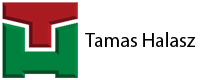Although I do my best to cover all possible cable tray items with my app, every now and then it is possible that real life will challenge you with some pieces which are not there in my app yet.
But fear not! You do not have to wait for my next update and hope for your luck that I will include your item in the coming-out scripts. In Plant3D there is a command to create special blocks and add them to your catalogue and spec sheet.
First you just need to create your special item in the usual way: use extrusions, sweeps, whatever you like. The only thing that you have to convert your piece to a normal AutoCAD block at the end.
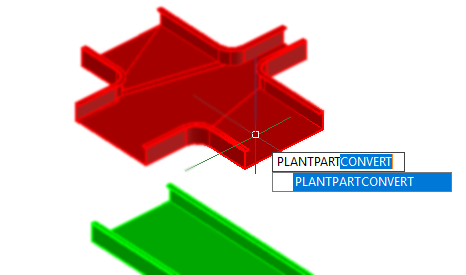
Once you done with it, use the PLANTPARTCONVERT command to convert your piece to smart object which is not a simple block, but a thing with connection points and directions. Then you enter the command you have to select the block which you want to convert, and then add all the connection points one by one showing the program the preferred connection direction too.
Then you just have to go to the Spec Editor, and edit your catalogue. Create a new component, and select the AutoCAD DWG Block based graphics.
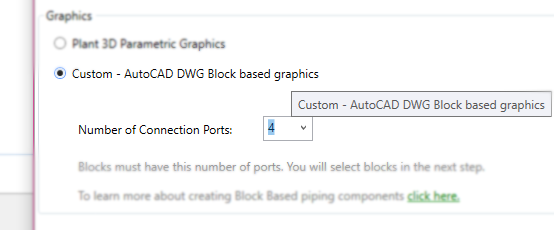
Once you filled up all the usual fields in the general properties. You have to select the dwg which contains your smart block. Do not forget that you have to prepare a block for each size you want to use. Obviously that can be a tedious work so that is why using in-built or third party scripts – like Python Cable Tray - are much better.
After that you have your item, you just add it to your project’s spec sheet and use your item in the 3D space as any other made with the scripts in the usual way like I showed in the basics.
In conclusion here is a video showing the whole process how to use the PlantPartConvert command:
Would you like to check my app?
Check it on the Autodesk App store: