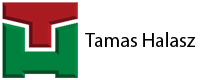My apps install multiple files to different locations, they are all necessary for the proper operation of the apps.
Most of them are located in the shared content folder location. This is the folder where Plant 3D stores most of the files and databases necessary to draw your pipes and in our case cable trays.
This location can be checked any time in the Spec Editor. Just it is important to start it as administrator.
 In the Spec Editor you can check the location at the Tools menu. This folder can be on your local drive like: C:\AutoCAD Plant 3D 2017 Content.
In the Spec Editor you can check the location at the Tools menu. This folder can be on your local drive like: C:\AutoCAD Plant 3D 2017 Content.

Or it is also possible that it is located on a network drive because multiple users want to use the same catalogs.
In both above cases Python Cable Tray or Python Lined Pipe installer will check the current setting. After that they will install the necessary files on the proper location. So it is not a problem if you are using a network drive. Simply just run the PLANTREGISTERCUSTOMSCRIPTS command after the installation.
Nevertheless it can happen that something goes wrong and you are facing with missing icons in the dynamic catalog.

Moreover when you would like to place something in the 3D model you are welcomed with the not too friendly message of “Can’t find symbol for specified part.”

This usually happens when Plant3D has a spec, but it cannot find the Catalog which is containing these items. Or the catalog is there, but it cannot find the scripts necessary to create the items which are called up from the catalog.
So to wrap things up:
- The spec is just a list which items you want to use in the actual project. You select these items from the catalogs in the Spec Editor. The spec sheets are located in the actual project folder, inside the Spec Sheets folder. So these are usually very small files.
- The catalogs store the items’ properties. Connection information, dimensions, denomination, etc. They can be quite big files. And they are located at the content folder location (on your own drive or on a network one).
- Scripts are the small programs which are guiding Plant3D what kind of geometry shall be generated from the data stored in the catalogs. For normal Plant3D items there are in-built scripts, but for example for generating cable tray items you need special ones. They are located also in the content folder location (on your own drive or on a network one) in the CPak Common\Custom Scripts folder.
So if you have the “Can’t find symbol for specified part.” issue, it is very likely that Plant 3D cannot find the necessary catalog or the necessary scripts.
This can happen when:
- the scripts or catalogs are accidentally renamed or deleted
- the content center folder is renamed or deleted
- in the spec editor the shared content folder location is changed
- the network drive where these files are stored is not available
- there is a special character in the shared content folder location (ü,ö,ß, etc.) which might also cause some problems
So basically what you need to check (and correct if necessary) is that all the catalog and script files are at the location where it supposed to be according to the Spec Editor’s Tools menu.
After that you shall be good to go. Then all your icons in the dynamic tool palette will be in order. While placing items should not cause any trouble.
Would you like to check my app?
Check it on the Autodesk App store: