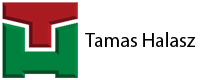I love Autodesk Plant3D. Executed several project using it. It developed big time since its first release. For example connecting flanges which are 0.001 away from each other in Z direction does not cause error anymore. 🙂
I like the report creator, isometric generation is fine. We also use Inventor for the design of our products, so the import-export compatibilities between the two programs are quite useful too.
But, I do not like, that you cannot add any cable trays to you plant design. At least not as easily as pipes, for sure. You can use MEP but in this case you are using two different programs and you have to use xrefs.
So I decided to create a pipe spec which will behave and look like cable trays. This way I was able to adjust my piping and cable tray routing in the same program in the same drawing. First I have created it for myself and my company. But later realized that other might use it as well. Hence I decided to share my knowledge and package of scripts via Autodesk App Store. This my app: Python Cable Tray
Everything is in there like for pipes: bends, reducers, tees and so on. The only problematic thing was the most important item: the straight cable trays. You cannot create rectangular pipes in Plant3D, so I realized I have to use a different method to simulate the straight trays. You have to create straight “sleeves” and make then editable in the Spec Editor. This way you will have straight cable trays in Plant3D with editable length. This is quite important, if you do not enter “Custom” - it is case sensitive! – to the component designation, your straight pieces won’t have changeable properties in the model. I show this step at 9:30 below. It is also necessary every time you make a check for any changes in the catalogs (CTRL+K) as this restores every piece to its default value.
All other items are quite normal, you are creating new items in the Spec Editor. Add them to your new catalogue, then from the catalogue, add them to your project’s cable tray spec.
I also provide in this package a sample catalog and a sample spec. But I highly recommend creating your own. For example creating different catalogs for the different brand of trays you are using. Have fun!
If you have any question related with my Python Cable Tray app or the video, please contact me without hesitation.
Tamas
Would you like to check my app?
Check it on the Autodesk App store: