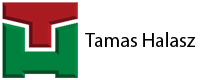With my app you can create cable trays inside Pland3D, but anyhow the program’s main purpose remains the same: pipe routing and creating drawings from it as fast and easily as possible. Orthos are quite straight forward both for the pipes and the trays. However creating isometric drawing from a cable tray layout may not be that obvious for everyone.
The main thing to look for is the thing that Plant3D is generating the isometric drawing based on the geometrical location of each element and the connected symbol for each part of the geometry. There are several symbols for bends, sleeves, tees, etc. You can control which symbol Plant3D is using with two parameters: the type-key and the skey. For most of the cable tray elements this is not that impart, because if it is unfilled, the default symbol is used. However for the straight parts it is crucial for the isometric drawing. Because in the spec editor the straight cable trays are generated as sleeves, they would have the symbol of sleeves. Therefore to have a clear isometric drawing you need to tell Plant3D to consider the straight trays as pipes. It can be done with the correct type-key and skey combination: both shall be set to PIPE.
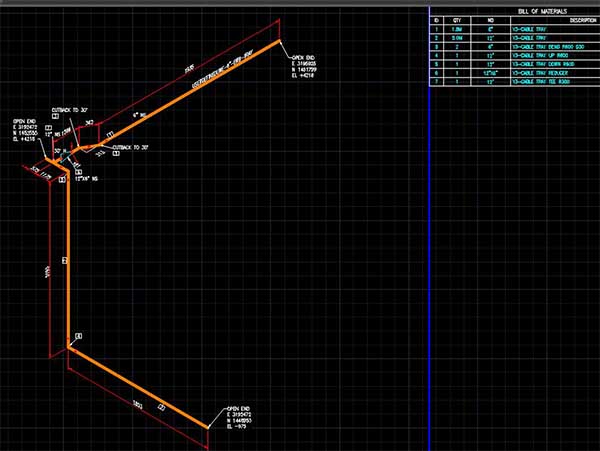
Hence if you would like to create isometric drawing from the cable trays like you do with pipes, you can also do that as you can see in this video.
Would you like to check my app?
Check it on the Autodesk App store: